Uncategorized
Updates for Skype for Business Server 2015 (KB3061064)
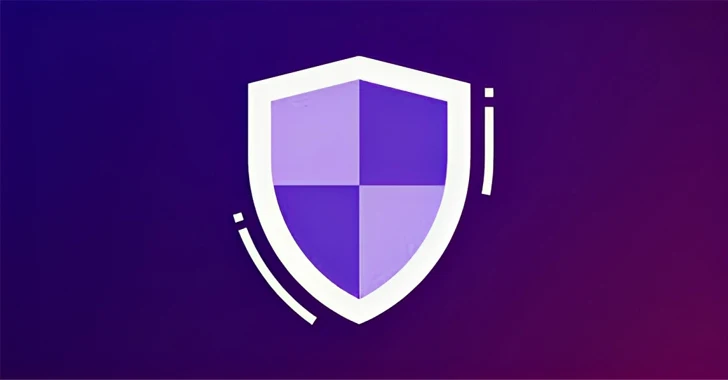
s Web API (UCWA) applications, such as Skype for Business on Mac, a web application for UCWA, and Skype for Business mobile clients, can’t make a call or join a meeting. For more information, see the following article:
Improvements and fixes
- 5030764 Emergency Mitigation Service for Skype for Business Server
- 5022533 Response Group Service Crashes in Skype for Business Server 2015
- 5016483 PAI is removed in forwarded anonymous call
- 5010770 RGS queue timeout action does not work for nested queues
- 4576666 Contact card shows wrong title in a meeting on Skype for Business on Mac
- 4576668 Support push notification for iOS 13 in Skype for Business Server 2019 and 2015
- 4583494 Missed call notification occurs due to wrong handling of SIP header in Skype for Business Server 2019 and 2015
- 5005504 RGS agent continues supervised transfers after a queue timeout and the blind transfer is initiated in Skype for Business Server 2015
- 5005505 “Set up Voice Mail” option in Skype for Business client redirects to Outlook on the web instead of Cloud Voicemail
- 5005507 403 forbidden when sending a SIP REFER request to a federated user in Skype for Business Server 2015
- 5005508 Using AlwaysUnverifiable with AllowedDomain treats the domain as discovered in Skype for Business Server 2015
- 5005509 PAI is removed when a call is forwarded in Skype for Business Server 2015
- 5005510 Can’t escalate a conversation to a conference when LBR is enforced in Skype for Business Server 2015
- 5005511 Skype for Business client keeps disconnected every several minutes
- 5005512 Unexpected disconnection occurs in Mediation Server of Skype for Business Server 2015
- 5005513 RTCSrv crashes on all Front End servers in all pools in Skype for Business Server 2015
- 5005514 CLS log service crashes when starting IISLog and CMDletDebug in Skype for Business Server 2015
- 5005516 Can’t create IVR response groups in Skype for Business Server 2015
- 5005517 Users are removed from a meeting when using Skype for Business Server 2015 UCWA applications
- 5005518 Skype for Business on Mac delegates can’t schedule meetings for delegators in Skype for Business Server 2015
- 5005519 Users can’t join a meeting through a meeting link in Skype for Business Server 2015
- 5005520 Busy on Busy setting isn’t ignored for a Team Call group in Skype for Business Server 2015
- 5005522 Can’t add a second PSTN call if Mediation Server serves different site gateways in Skype for Business Server 2015
- 5005523 An iPhone receives a call instead of a file from a Skype for Business desktop client
- 5005524 No push notification for SBA users on iOS devices in Skype for Business Server 2015
- 5005525 Incorrect message received when using a valid name to create a chat room in Skype for Business Server 2015
- 5006106 Replacing Skype for Business Online, WIndows PowerShell module with MicrosoftTeams Module in Skype for Business Server 2015
Get the updates that are released for Skype for Business Server 2015
- 5032429 Description of the security update for Skype for Business Server: October 10, 2023 (KB5032429)
- 5024309 August 2023 cumulative update (6.0.939.853) for Skype for Business Server 2015, Core Components
- 5024310 August 2023 cumulative update (6.0.939.853) for Skype for Business Server 2015, Web Components Server
- 5021629 December 2022 cumulative update 6.0.9319.842 for Skype for Business Server 2015, Response Group Service
- 5021628 December 2022 cumulative update 6.0.9319.842 for Skype for Business Server 2015, Core Components
- 5016714 Description of the security update for Skype for Business Server and Lync Server: July 12, 2022 (KB5016714)
- 5012686 Description of the security update for Skype for Business Server: April 12, 2022 (KB5012686)
- 5010776 February 2022 cumulative update 6.0.9319.623 for Skype for Business Server 2015, Response Group Service (KB5010776)
- 5005359 August 2021 cumulative update 6.0.9319.619 for Skype for Business Server 2015, Core Components
- 5005360 August 2021 cumulative update 6.0.9319.619 for Skype for Business Server 2015, Web Components Server
- 5005361 August 2021 cumulative update 6.0.9319.619 for Skype for Business Server 2015, Front End Server and Edge Server
- 5005364 August 2021 cumulative update 6.0.9319.619 for Skype for Business Server 2015 and Unified Communications Managed API 5.0 Runtime
- 5005365 August 2021 cumulative update 6.0.9319.619 for Skype for Business Server 2015, Mediation Server
- 5005366 August 2021 cumulative update 6.0.9319.619 for Skype for Business Server 2015, Response Group Service
- 5005367 August 2021 cumulative update 6.0.9319.619 for Skype for Business Server 2015, Enterprise Web App
- 4494279 Fix for Skype for Business 2015 and Lync Server 2013 spoofing vulnerability
- 4558389 May 2020 cumulative update 6.0.9319.580 for Skype for Business Server 2015, Conferencing Server
- 4487983 May 2019 cumulative update 6.0.9319.548 for Skype for Business Server 2015, Persistent Chat Server
- 4340913 July 2018 cumulative update 6.0.9319.534 for Skype for Business Server 2015, Conferencing Attendant
- 4340905 July 2018 cumulative update 6.0.9319.534 for Skype for Business Server 2015, Call Park service
- 4036315 December 2017 cumulative update 6.0.9319.510 for Skype for Business Server 2015, Video Interop Server
- 4036318 December 2017 cumulative update 6.0.9319.510 for Skype for Business Server 2015, Web Conferencing Server
- 4012658 May 2017 cumulative update 6.0.9319.281 for Skype for Business Server 2015, Bandwidth Policy Service
- 4012656 May 2017 cumulative update 6.0.9319.281 for Skype for Business Server 2015, Conferencing Announcement
- 3149231 June 2016 cumulative update 6.0.9319.259 for Skype for Business Server 2015, performance counters
- 3137160 June 2016 cumulative update 6.0.9319.259 for Skype for Business Server 2015, Busy Options
- 3124205 November 2015 cumulative update 6.0.9319.102 for Skype for Business Server 2015, Group Call Pickup
- 3092727 November 2015 cumulative update 6.0.9319.102 for Skype for Business Server 2015, Shared Line Appearance
Installation methods
Prerequisites
To apply this update, you must have the following installed:
- Microsoft .NET Framework 4.7.2 or a later version (4.8 is supported), either Offline Installer or Web Installer
- Windows PowerShell 5.1
- The current version of the PowerShellGet module (requires the ability to download directly from PSGallery)
Install the cumulative updates
The Cumulative Server Update Installer applies all updates for the appropriate server role in one operation.
NoteIf User Account Control (UAC) is turned on, you must start the Cumulative Server Update Installer by using elevated permissions to make sure that all updates are installed correctly. Download the December 2022 Cumulative Server Update Installer
Download the December 2022 Cumulative Server Update Installer
Note Updates for Skype for Business Server 2015 will no longer be auto-installed by Microsoft Update. You must manually download SkypeServerUpdateInstaller.exe from Microsoft Update, and then use the following installation steps.
To apply the update to the Front End servers in a pool
- Type the following cmdlet:
Get-CsPoolFabricState -PoolFqdn <PoolFQDN>
If this cmdlet shows any missing replicas, run the following cmdlet to recover the pool before you apply any updates:
Reset-CsPoolRegistrarState -ResetType QuorumLossRecovery
2. On the first server that you want to update, run the following cmdlet:
Invoke-CsComputerFailOver -ComputerName <Front End Server to be patched>
This cmdlet moves all services to other Front End Servers in the pool, and takes this server offline.
3. Run the Cumulative Server Update Installer, and then select Install Updatesto upgrade the server role.
You can also run the following parameters together with the SkypeServerUpdateInstaller.execommand:
* The /silentmode switch applies all applicable updates in the background.
* The /silentmode**/forcereboot** switch applies all applicable updates in the background, and then automatically restart the server at the end of the installation process, if this is necessary.
* The /extractall switch extracts the updates from the installer, and saves the updates in a subfolder that is named “Extracted” in the folder in which you ran the command.
4. On the upgraded server, run the following cmdlet:
Invoke-CsComputerFailBack -ComputerName <Front End Server to be patched>
The server is returned to service.
5. Repeat steps 2–4 for each server that needs to be upgraded.
To apply the update to a Back End server or Standard Edition server
- Log on to the server that you are upgrading as a member of the CsAdministrator role.
- Start the Skype for Business Server Management Shell: Select Start, selectAll Programs, selectSkype for Business 2015, and then selectSkype for Business Server Management Shell.
- Stop Skype for Business Server services. At the command prompt, type: Stop-CsWindowsService
- Stop the World Wide Web service. At the command prompt, type: net stop w3svc
- Close all Skype for Business Server Management Shell windows.
- Run the Cumulative Server Update Installer, and then select Install Updatesto upgrade the server role.
You can also run the following parameters together with the SkypeServerUpdateInstaller.execommand:
* The /silentmode switch applies all applicable updates in the background.
* The /silentmode /forcereboot switch applies all applicable updates in the background, and then automatically restarts the server at the end of the installation process if this is necessary.
* The /extractall switch extracts the updates from the installer, and saves the updates in a subfolder that is named “Extracted” in the folder in which you ran the command.
7. Start the Skype for Business Server Management Shell: Select Start, selectAll Programs, selectSkype for Business 2015, and then selectSkype for Business Server Management Shell.
8. Start Skype for Business Server services. At the command prompt, type: Start-CsWindowsService
9. Restart the World Wide Web service. At the command prompt, type: net start w3svc
10. Apply the changes made to the SQL Server databases by doing one of the following:
* If this is an Enterprise Edition Back End Server, and there are no collocated databases on this server, such as Archiving or Monitoring databases, type the following at a command prompt:
Install-CsDatabase -Update -ConfiguredDatabases -SqlServerFqdn <SQL Server FQDN>
* If this is an Enterprise Edition Back End Server, and there are collocated databases on this server, type the following at a command prompt:
Install-CsDatabase -Update -ConfiguredDatabases -SqlServerFqdn <SQL Server FQDN> -ExcludeCollocatedStores
* If this is a Standard Edition server, type the following at a command prompt:
Install-CsDatabase -Update -LocalDatabases
NoteWhen you run the Install-CsDatabase cmdlet, you may receive the following error message that you can safely ignore:
“The existing central management store could not be updated because the existing state does not match with the intended state.”
The error message will be generated when you check the state for the xds database. This error message is expected when you try to update the back end of a Front End pool in a pool pairing scenario if the pool in question isn’t the active Central Management Store.
11. If the Skype for Business Back End pool uses SQL AlwaysOn Availability Group, update the AlwaysOn databases accordingly as follows:
1. Install the update on your Skype for Business server or servers.
2. Run the following PowerShell command in your Skype for Business Management Shell (logged in by using an account that’s appropriately permissioned to apply changes to the SQL AlwaysOn databases), as follows:`
Install-CsDatabase -Update -ConfiguredDatabases -SqlServerFqdn [sqlpool.contoso.com] -Verbose
`Note In this command, replace [sqlpool.contoso.com] with the fully qualified domain name (FQDN) of your AlwaysOn availability group.
Uninstallation methods
Uninstall the cumulative updates
Remove cumulative updates from an Enterprise Edition pool that has two front-end servers
To do this, follow these steps:
- Stop new connections to other front-end servers by running the following command on both front-end servers:
Stop-CsWindowsService -ComputerName <Computer.FQDN>
2. Uninstall any cumulative updates.
3. Restart the server, and make sure that both front-end servers are accepting new connections.
4. After both front-end servers are updated, you must run the following command:
Reset-CsPoolRegistrarState -ResetType FullReset
Then, run the following command:
Start-CsPool -PoolFqdn <Pool.FQDN>
Remove cumulative updates from an Enterprise Edition pool that has at least three front-end servers
To do this, follow these steps:
- Obtain the list of the upgrade domains for the Enterprise Edition pool that is associated with a front-end server. To do this, run the Get-CsPoolUpgradeReadinessState cmdlet on the front-end server.
- Uninstall any cumulative updates for each upgrade domain.
Notes
* You must uninstall cumulative updates from one upgrade domain at a time.
* You can remove cumulative updates in parallel from all servers that are in the same upgrade domain.
To uninstall all servers that are in the same upgrade domain, follow these steps:
1. Run the following command:
Invoke-CsComputerFailover -ComputerName <Computer.FQDN>
2. Uninstall cumulative updates on front-end servers that are associated with an upgrade domain.
3. Run the following command:
**Invoke-CsComputerFailback -ComputerName <Computer.FQDN>****Note **You must repeat step 2 to uninstall cumulative updates from every upgrade domain until all upgrade domains in the pool are updated.
You must perform several configuration operations, depending on the kind of Skype for Business 2015 Enterprise Edition back-end servers that you are using.
NoteIf database mirroring is enabled for the back-end databases, we strongly recommend that you use the Invoke-CsDatabaseFailover -NewPrincipal Primary command, and then run the Get-CsDatabaseMirrorState -PoolFqdn <fqdn of pool> cmdlet to verify that the primary server is principal for all databases before you run theInstall-CsDatabasecmdlet. If Persistent Chat is collocated (the Persistent Chat front-end service and back-end database are running on the same server), you must run the** Install-CsDatabase** cmdlet together with theExcludeCollocatedStores parameter.
Skype for Business Server 2015 Monitoring Databases
If Skype for Business Monitoring databases are deployed on standalone SQL databases, run the following command:`
Install-CsDatabase -ConfiguredDatabases -SqlServerFqdn
<FEBE.FQDN>
-Verbose
`In this command, <FEBE.FQDN> is a placeholder for the actual value.
Skype for Business Server 2015 Standard Edition and other roles
- Uninstall cumulative updates on the Standard Edition or any other server role.
- Restart the server if it is required to do this after you uninstall these updates.
List of server roles and the updates that apply to them
- Skype for Business Server 2015 – Standard Edition server
- Skype for Business Server 2015 – Enterprise Edition – front-end server and back-end server
- Skype for Business Server 2015 – Edge server
- Skype for Business Server 2015 – standalone Mediation server
- Skype for Business Server 2015 – Director server
- Skype for Business Server 2015 – Persistent Chat front-end server
- Skype for Business Server 2015 – Administration Tools
- Skype for Business Server 2015 – Video Interop server
Skype for Business Server 2015 – Standard Edition server
- Update for Bandwidth Policy Service: KB 4012658
- Update for Conferencing Announcement: KB 4012656
- Update for Core Components: KB 5005359
- Update for Unified Communications Managed API 5.0, Core Runtime 64-bit: KB 5005364
- Update for Front End Server and Edge Server (Standard or Enterprise edition server): KB 5005361
- Update for Conferencing Server: KB 4558389
- Update for Web Components Server: KB 5005360
- Update for Web Conferencing Server: KB 4036318
- Update for Mediation Server: KB 5005365
- Update for Call Park Service: KB 4340905
- Update for Central Management Server: KB 3036869
- Update for Bandwidth Policy Service: KB 3010320
- Update for Response Group Service: KB 5005366
- Update for performance counters: KB 3149231
- Update for Enterprise Web App: KB 5005367
- Update for Conferencing Attendant: KB 4340913
- Update for Video Interop Server: KB 4036315
- Update for Busy Options: KB 3137160
Skype for Business Server 2015 – Enterprise Edition – Front End server and Back End server
- Update for Bandwidth Policy Service: KB 4012658
- Update for Conferencing Announcement: KB 4012656
- Update for Core Components: KB 5005359
- Update for Unified Communications Managed API 5.0, Core Runtime 64-bit: KB 5005364
- Update for Front End server and Edge server (Standard or Enterprise edition server): KB 5005361
- Update for Web Components Server: KB 5005360
- Update for Response Group Service: KB 5005366
- Update for Skype for Business Web Application: KB 3061058
- Update for performance counters: KB 3149231
- Update for Enterprise Web App: KB 5005367
- Update for Conferencing Attendant: KB 4340913
- Update for Conferencing Server: KB 4558389
- Update for Video Interop Server: KB 4036315
- Update for Busy Options: KB 3137160
Skype for Business Server 2015 – Edge server
- Update for Core Components: KB 5005359
- Update for Unified Communications Managed API 5.0, Core Runtime 64-bit: KB 5005364
- Update for Front End server and Edge server (Standard or Enterprise edition server): KB 5005361
Skype for Business Server 2015 – standalone Mediation server
- Update for Core Components: KB 5005359
- Update for Unified Communications Managed API 5.0, Core Runtime 64-bit: KB 5005364
Skype for Business Server 2015 – Director server
- Update for Core Components: KB 5005359
- Update for Unified Communications Managed API 5.0, Core Runtime 64-bit: KB 5005364
- Update for Front End server and Edge server (Standard or Enterprise edition server): KB 5005361
- Update for Web Components server: KB 5005360
Skype for Business Server 2015 – Persistent Chat Front End server
- Update for Core Components: KB 5005359
- Update for Unified Communications Managed API 5.0, Core Runtime 64-bit: KB 5005364
Skype for Business Server 2015 – Administration Tools
- Update for Core Components: KB 5005359
- Update for Unified Communications Managed API 5.0, Core Runtime 64-bit: KB 5005364
Skype for Business Server 2015 – Video Interop server
- Update for Core Components: KB 5005359
References
Learn about the terminology that Microsoft uses to describe software updates.
Uncategorized
Hello world!
Welcome to WordPress. This is your first post. Edit or delete it, then start writing!
-
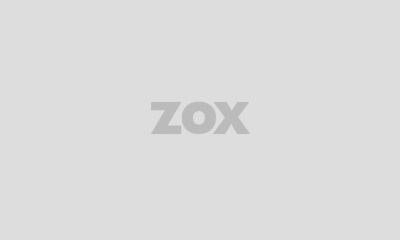
 Fashion7 years ago
Fashion7 years agoThese ’90s fashion trends are making a comeback in 2017
-
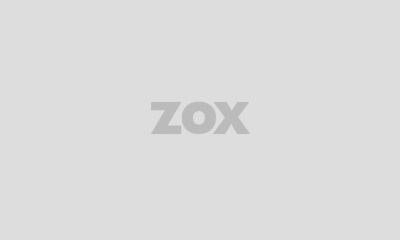
 Entertainment7 years ago
Entertainment7 years agoThe final 6 ‘Game of Thrones’ episodes might feel like a full season
-
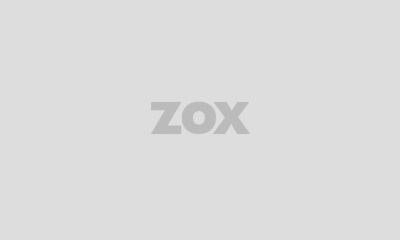
 Fashion7 years ago
Fashion7 years agoAccording to Dior Couture, this taboo fashion accessory is back
-
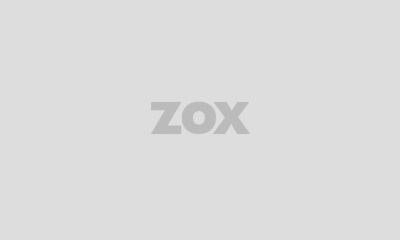
 Entertainment7 years ago
Entertainment7 years agoThe old and New Edition cast comes together to perform
-
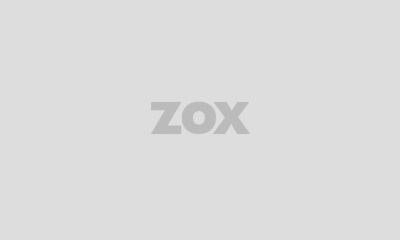
 Business7 years ago
Business7 years agoUber and Lyft are finally available in all of New York State
-
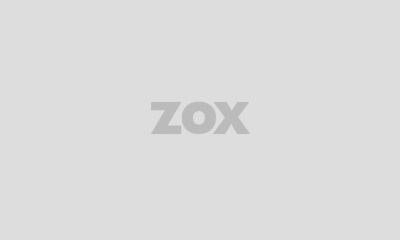
 Sports7 years ago
Sports7 years agoPhillies’ Aaron Altherr makes mind-boggling barehanded play
-
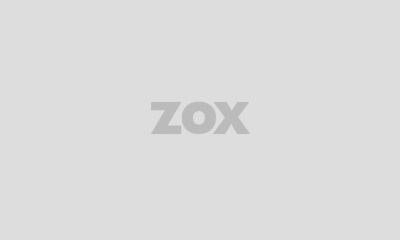
 Sports7 years ago
Sports7 years agoSteph Curry finally got the contract he deserves from the Warriors
-
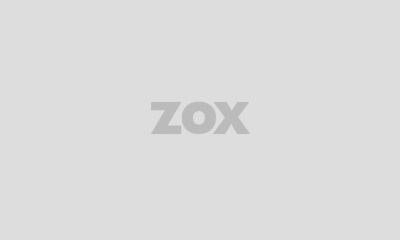
 Business7 years ago
Business7 years agoThe 9 worst mistakes you can ever make at work


